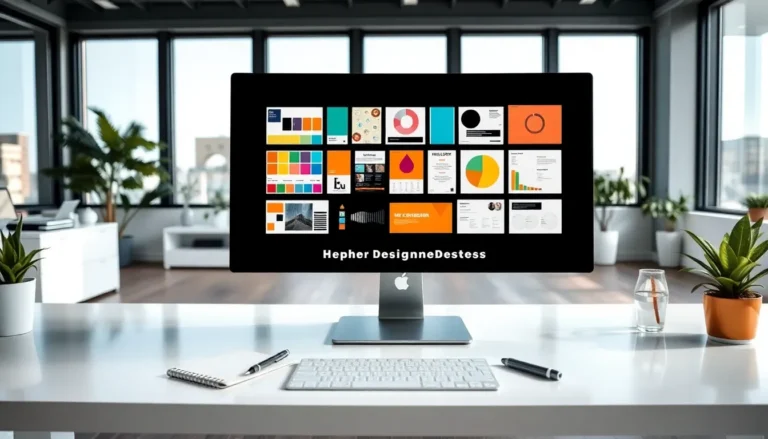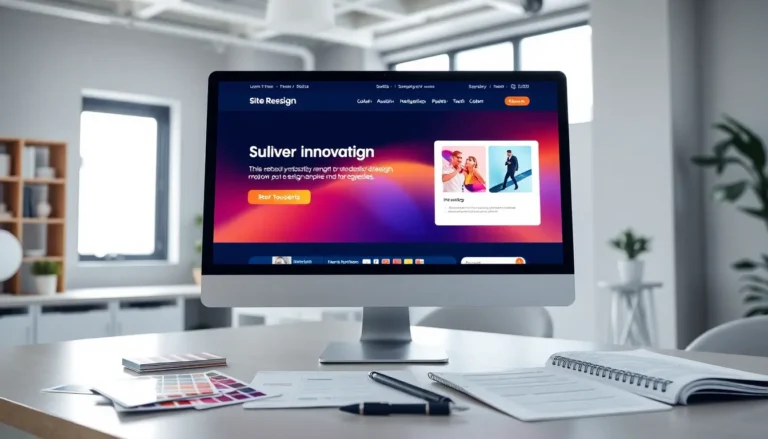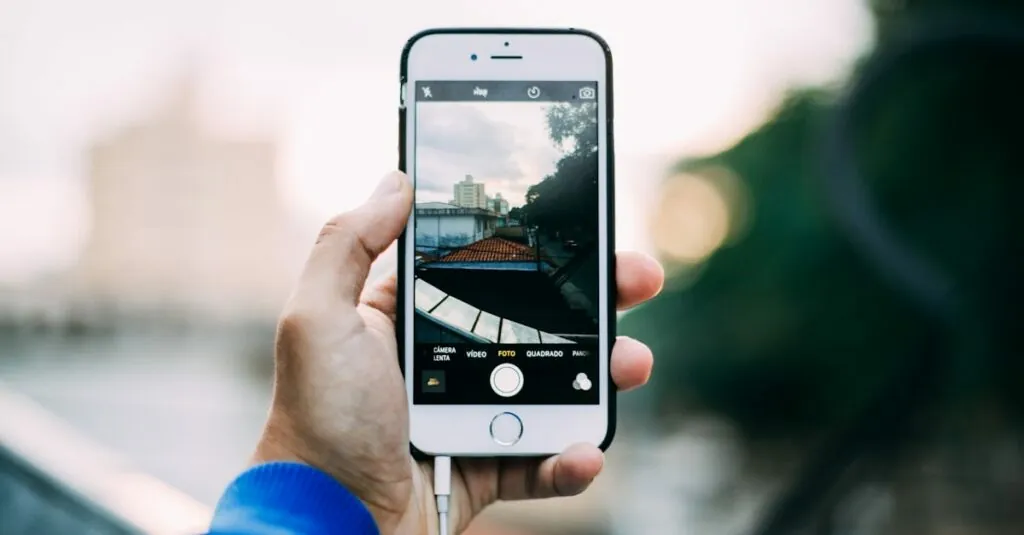Table of Contents
ToggleEver taken a photo that looks like it’s auditioning for a role in a funhouse mirror? We’ve all been there—capturing that perfect moment only to realize it’s sideways. Fear not! Rotating a picture on an iPhone is as easy as pie, and it’ll have your photos looking sharp in no time.
Whether you’re trying to impress friends on social media or just want to avoid that awkward tilt in your gallery, mastering this simple trick is essential. With just a few taps, you can transform your images from “what happened here?” to “wow, that’s stunning!” Let’s dive into the quick and easy steps to get those photos standing tall and looking their best.
Understanding Image Rotation on iPhone
Image rotation on an iPhone allows users to easily adjust the orientation of their photos. Users capture images in various settings, often resulting in sideways or upside-down photos. Adjusting these images enhances their visual appeal and is crucial for sharing on social media.
Rotating a picture is straightforward. Open the Photos app and select the image that requires adjustment. Tap the Edit button, then find the crop icon at the bottom of the screen. Users will see a circular arrow, which adjusts the rotation. Each tap of this icon rotates the image 90 degrees clockwise.
This feature benefits various situations. Portraits might appear sideways after taking them in portrait mode. Group photos taken in tight spaces might end up tilted. Correcting these images ensures that viewers see them as intended.
Saving the changes is essential after rotation. Once the desired orientation is achieved, tap Done to save the new look. The photos app automatically updates the image in the library, maintaining original quality.
Overall, image rotation on iPhones serves a valuable purpose, helping users present their photos professionally. Whether modifying a single picture or several, the process remains simple and efficient, allowing for quick adjustments. This functionality plays a significant role in enhancing how users share their memories.
Using the Photos App
Rotating images on an iPhone is intuitive. This procedure ensures photos are displayed the way they were intended.
Accessing the Image
To start, users open the Photos app. They can browse through albums or simply scroll through recent photos. Once the desired image appears, a tap on it enlarges the view. This step makes it easier to see the orientation before making adjustments.
Rotating the Image
After accessing the image, the next step involves selecting the Edit button. This feature reveals additional editing tools. Users should find the crop icon prominently displayed. Tapping this icon allows for rotation adjustments. A single tap rotates the image 90 degrees clockwise, while repeated taps continue the rotation. When reaching the preferred orientation, selecting Done saves the changes. This method preserves the original quality while providing a visually appealing result.
Using Third-Party Apps
Many users prefer third-party apps for rotating images due to advanced features. These applications often provide more functionality than the native photos app.
Recommended Apps for Image Rotation
- Adobe Photoshop Express offers robust editing tools, including image rotation options.
- Image Rotate specializes in quick orientation changes with a user-friendly interface.
- Snapseed combines advanced editing capabilities with simple rotation functions.
- PicsArt not only rotates images but also provides additional creative tools.
- VSCO includes professional-grade editing features alongside rotation settings.
Steps to Rotate Using Third-Party Apps
- Download and open the chosen app from the App Store.
- Upload the image you want to edit by tapping on the import option.
- Locate the rotation feature, often represented by a circular arrow or similar icon.
- Adjust the orientation by tapping the rotation icon until the image is correctly positioned.
- Save the edited image by selecting the export or save option, ensuring changes are maintained.
Troubleshooting Common Issues
Users may encounter various issues when trying to rotate pictures on their iPhones. One common problem involves the rotation feature not functioning as expected. To resolve this, users can try closing and reopening the Photos app. Restarting the iPhone often rectifies temporary glitches affecting the rotation functionality.
Sometimes, images might not rotate if they are locked in a specific orientation. Users should check to ensure that the image is not in a locked state by tapping on the rotation icon multiple times. If issues persist, users may consider updating their iPhone’s software. Keeping the device updated can prevent bugs from affecting performance.
Occasionally, third-party apps fail to rotate images properly. In this case, users should verify that the app is updated to the latest version. Clearing the app cache or reinstalling the app can also help fix any persistent issues. After reinstalling, re-upload the image and attempt to rotate it again.
If the original image remains unchanged despite making adjustments, users must ensure they save the edited version. Tapping Done after making adjustments is crucial for saving changes. Users can also check their photo settings to ensure there are no restrictions on editing functionalities.
For images taken in portrait mode, adjustments may not appear correctly during rotation. In these instances, cropping the image before rotation might lead to a more satisfactory outcome. By following these troubleshooting tips, users can effectively handle common rotation issues on their iPhones, ensuring their photos look their best.
Tips for Image Rotation
Users must remember to check the orientation of images after taking them. Portrait mode photographs often tilt when viewed or shared. To enhance visual appeal, correcting this immediately can save time and effort later.
Exploring the Photos app remains the simplest method for image rotation. Accessing the desired photo allows for quick editing. Users can tap the Edit button, followed by the crop icon to rotate images with a few taps. Expect a smooth transition as images rotate 90 degrees clockwise with each tap.
Checking third-party apps can provide additional rotation features. Adobe Photoshop Express, Snapseed, and PicsArt offer versatile editing solutions. Users should download an app of choice, upload a photo, locate the rotation settings, adjust the image, and save the changes. Exploring these alternatives enhances editing capabilities beyond basic rotation.
Troubleshooting remains essential for those facing issues. Users experiencing problems with the rotation feature not working can troubleshoot by restarting the Photos app or iPhone. Keeping the device updated and ensuring saved edits are crucial for correcting orientation problems. Cropping images taken in portrait mode before rotation offers better final results.
Keeping these tips in mind ensures photos remain well-presented. Achieving perfect rotation helps enhance memories shared on social media or personal galleries. Effective image rotation ultimately leads to a more polished look for any photo collection.
Rotating pictures on an iPhone is a simple yet effective way to enhance the appearance of photos. Whether using the built-in Photos app or exploring third-party applications, users can quickly adjust their images to achieve the desired orientation.
By following the straightforward steps provided, anyone can correct sideways or upside-down photos with ease. Troubleshooting common issues ensures a smooth experience, allowing users to focus on capturing and sharing their memories.
With these tips in hand, users can present their photos in the best light, making their collections more visually appealing and ready for social media or personal use.