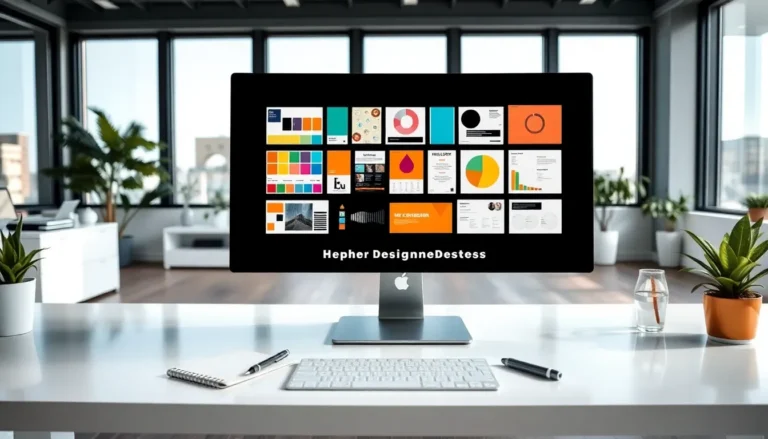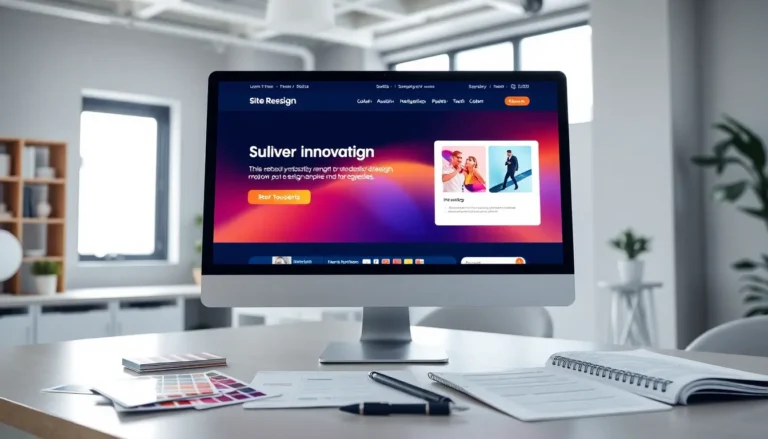Table of Contents
ToggleEver felt like your iPhone and iPad are in a long-distance relationship? They’re supposed to be best buddies, sharing everything from photos to notes, yet somehow they’re playing a game of “who’s more stubborn.” If you’ve ever shouted at your devices in frustration, you’re not alone. Syncing issues can turn even the calmest user into a tech detective, hunting for clues like a digital Sherlock Holmes.
Common Sync Issues
iPhones and iPads can face various sync issues that hinder their ability to exchange data seamlessly. Users often encounter common problems that require attention.
Understanding iCloud Syncing
iCloud serves as Apple’s primary syncing service, allowing users to keep data, apps, and settings updated across devices. Users must ensure that they are signed into the same Apple ID on both devices to facilitate proper syncing. Enabling iCloud for specific apps like Photos, Contacts, and Calendars is essential for data sharing. In some cases, users may notice that iCloud storage fills quickly, leading to sync interruptions. Keeping an eye on storage capacity is crucial. Additionally, checking the iCloud status through the device settings helps identify any ongoing service issues.
Problems with Wi-Fi Connectivity
Wi-Fi connectivity issues often impede the syncing process between iPhones and iPads. A strong and stable internet connection is necessary for effective data transfer. Users should verify their Wi-Fi network connection and ensure that it is active. Restarting the router can resolve connectivity problems. If significant lag or disconnection occurs, switching to a different Wi-Fi network might help. Additionally, checking for software updates on devices ensures that connection settings remain current. Regular maintenance of Wi-Fi settings can bolster smoother communication between devices.
Troubleshooting Steps
Users can follow several steps to resolve iPhone and iPad syncing issues. Checking settings and updating devices often leads to quick fixes.
Check iCloud Settings
Verify iCloud account settings on both devices. Ensure both devices use the same Apple ID for seamless data sync. Check app-specific settings to confirm iCloud is enabled for Photos, Contacts, and Calendars. Users need to confirm that iCloud Drive is activated. If iCloud storage is full, it won’t sync new data. Monitoring available storage can prevent disruptions during syncing. Disabling and re-enabling iCloud for specific apps might also help clear glitches.
Update Your Devices
Keeping devices updated enhances performance and sync capabilities. Users should regularly check for iOS updates through the Settings menu. Navigate to General, then Software Update to locate new versions. Install updates promptly, as they often address bugs affecting syncing. Restarting devices after updating can also improve performance. Prioritizing these updates keeps devices in sync efficiently.
Device Compatibility
Device compatibility plays a critical role in syncing issues between iPhones and iPads. Both devices must run compatible software versions to ensure smooth data transfer.
Ensure Software Version Compatibility
Check that the iPhone and iPad have the latest iOS updates installed. Running outdated software often leads to syncing problems. Each new update typically includes bug fixes and enhancements that improve compatibility among devices. Users can verify their software versions by navigating to Settings, then selecting General and About. If the devices are not current, install the latest iOS version to maximize syncing efficiency.
Hardware Limitations
Hardware specifications may also impact syncing capabilities. Older iPhone and iPad models might not support the latest software updates, which can lead to sync issues. Users should confirm that both devices are capable of running the version of iOS they want to use. If either device lacks necessary hardware features, syncing certain data types or using specific apps might pose challenges. Check Apple’s official website for compatibility details regarding hardware and software.
Other Factors Affecting Syncing
Several factors impact the syncing process between iPhones and iPads. Users must consider various elements that could disrupt smooth data exchange.
Account Issues
Account issues can hinder device syncing. Both devices need to be signed into the same Apple ID for effective data sharing. Users must verify their accounts to ensure accurate sync. Changes in account settings, such as password updates, may also impact syncing. Monitoring account status regularly helps catch any discrepancies. In some cases, logging out and back into the Apple ID can resolve minor sync problems. Keeping an eye on two-factor authentication settings is important, as it might require additional verification.
Conflicting Apps
Conflicting apps create barriers to successful syncing. Some third-party applications may interfere with iCloud synchronization. It’s essential to check app permissions for specific data types, like contacts and calendars. Users can also look for updates for these apps, ensuring they cooperate with iCloud services. Disabling or uninstalling any conflicting applications may provide a quick resolution. Troubleshooting apps that aren’t meant to sync with iCloud can further smooth the process. Regular maintenance of app settings helps minimize potential conflicts.
Syncing issues between iPhones and iPads can be frustrating but they’re often manageable with the right approach. By ensuring both devices are signed into the same Apple ID and monitoring iCloud settings users can significantly improve their syncing experience. Keeping devices updated and checking for Wi-Fi connectivity are essential steps that shouldn’t be overlooked.
If problems persist checking for compatibility and addressing any account-related issues might be necessary. With a little patience and attention to detail users can restore seamless communication between their devices and enjoy the convenience of synchronized data.